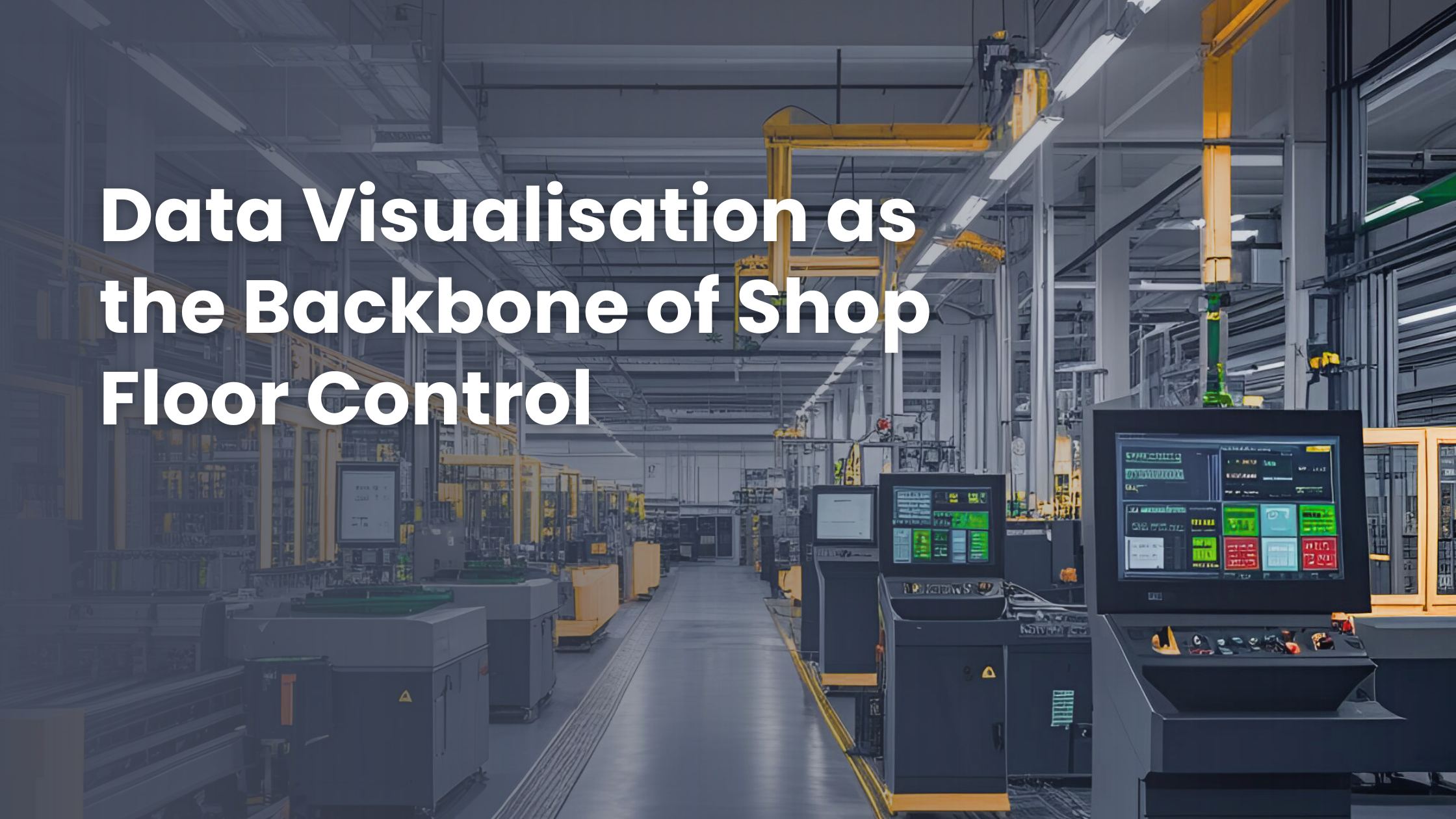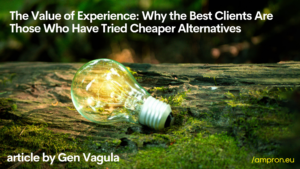CAUTION: This is tested on Raspberry Pi3+. Other versions may work but we haven’t tested. Please try this first on your testing unit. Tinkering with cmdline.txt might cause you the unknown amount of wasted time and headache.
Set screen black on boot:
Type into the terminal:
sudo nano /boot/cmdline.txt
add this to the end of the first line:
consoleblank=1 logo.nologo quiet loglevel=0 plymouth.enable=0 vt.global_cursor_default=0 plymouth.ignore-serial-consoles splash fastboot noatime nodiratime noram
[IMPORTANT] Make sure it is all on the same line or else it will break your boot sequence!!!
Disable large rainbow screen on initial boot
Type into the terminal:
sudo nano /boot/config.txt
Add Row to the end:
disable_splash=1
Type into the terminal:
sudo reboot
And that is it. You should now have a clean kiosk or digital signage display.
If you want Raspberry Pi based custom digital signage content management solutions, then contact us, describe your need and we will advise what would suit best for your use case.
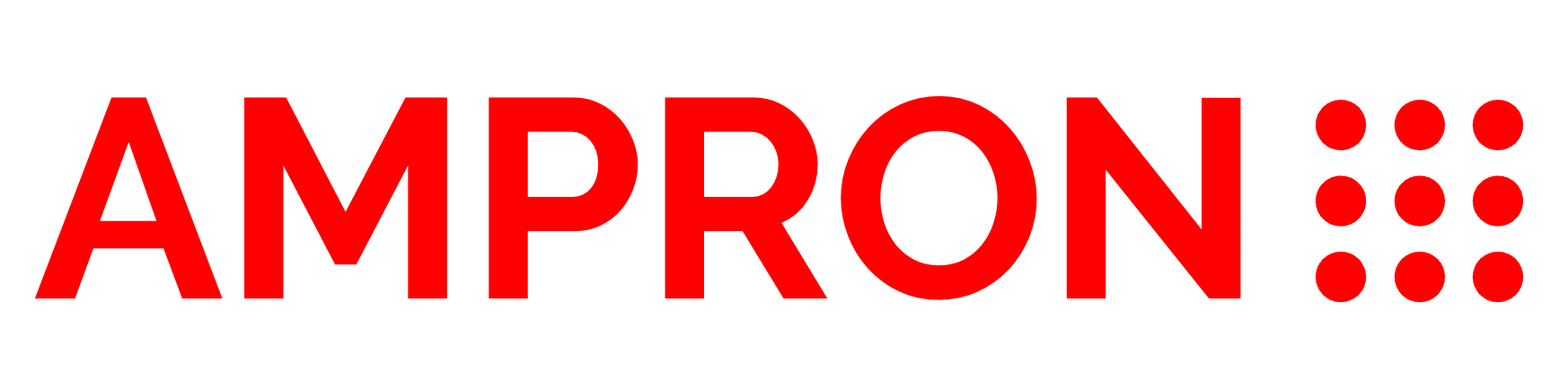
![[TUTORIAL] Simplest Way to Remove Boot Text On The Raspberry Pi](https://ampron.eu/wp-content/uploads/2019/10/Untitled-design-3-1024x576.png)